Team Website's calendar
Re: Team Website's calendar
It finally loaded up on the website but it take forever to do so, is this normal? It didn't seem like it was when I looked at the team websites on the showcase page.
- FTMSupport
- Site Admin
- Posts: 13193
- Joined: Sat Mar 28, 2009 7:25 pm
Re: Team Website's calendar
If the Google calendar is taking a while to load, that would be something on Google's server... we just link directly to the calendar link you are putting in.
Check out the new iScore Baseball documentation page!
Includes videos and user manual.
http://iscoresports.com/baseball/training.php#docs
Includes videos and user manual.
http://iscoresports.com/baseball/training.php#docs
Re: Team Website's calendar
I successfully uploaded the Google calendar, but unless I make it public, all that comes up is the google login screen. Anyone know how to have it "unlisted". Would this then only show the calendar on the iScore webpage?
- CSThunderCoach
- Posts: 263
- Joined: Thu Mar 04, 2010 8:55 am
- Location: Colorado Springs, CO
Re: Team Website's calendar
Review some of the other posts in this thread.
You can also set the calendar to "unlisted" then you will get a URL that will allow only the people you send the link to (or site you have the calendard embeded in.) The only difference is that your calendar will not show up during a Google search.
Make sure you use the "unlisted" link that is provided by Google.
You can also set the calendar to "unlisted" then you will get a URL that will allow only the people you send the link to (or site you have the calendard embeded in.) The only difference is that your calendar will not show up during a Google search.
Make sure you use the "unlisted" link that is provided by Google.
- Jaskegreen
- Posts: 88
- Joined: Thu May 06, 2010 3:32 pm
- Location: San Diego North
Re: Team Website's calendar
One other note to think about, with Google Calendars, you can sync them to your mobile devices (smart phones, iPods with wifi, iPad with wifi or 3G, etc.) to make changes on the fly. I know for iPads, only one calendar will sync by default. To get more to sync, follow the directions at http://www.google.com/support/mobile/bi ... wer=151674" onclick="window.open(this.href);return false;.
You can also have multiple calendars embedded into one calendar, all authored by several different people. It is a matter of sharing or subscribing to calendars, then combining into one embed code. Here are the steps:
Get to your calendars
Select "Settings" from below the calendars list
Choose a calendar from the list that you want to embed
Choose "Customize the color, size, and other options" from above the embed code
Select the calendars from the list that you want to display
Copy the embed code to paste in your site
Cheers,
Jason
You can also have multiple calendars embedded into one calendar, all authored by several different people. It is a matter of sharing or subscribing to calendars, then combining into one embed code. Here are the steps:
Get to your calendars
Select "Settings" from below the calendars list
Choose a calendar from the list that you want to embed
Choose "Customize the color, size, and other options" from above the embed code
Select the calendars from the list that you want to display
Copy the embed code to paste in your site
Cheers,
Jason
Re: Team Website's calendar
I too recommend using Google calendars in your Team Web Site over the built in calendar app FTM provides ... once install more user friendly and flexible for all guests
That said, one of the things I struggled with was keeping the Google calendar "not public" and yet accessible for any user who has the team web site password but does not have (nor want) a Google account. Here is how I solved that.
0) Go to your Google "calendar settings" page
(i.e. sign into your Google account, go to calendar, choose "calendar settings" from the 'down arrow' on the desired calendar from your list of calendars on the left hand side)
1) Select "Share This Calendar" tab .... uncheck "Make this Calendar Public"
2) Select "Calendar Details" tab .... scroll down to bottom click blue HTML button in Private Address Section and then the "configuration tool" link.. (this brings you to the same customization editor that you get if you follow the normal link in the "embed this calendar" section, but now you will note it includes a longer URL with a special private serial number..( aka ... pvkt=#). this is the key.
3) play with the Google customize tool until happy.
4) cut and paste the provided "iframe code" into the designated place in the FTM web site (i.e. bottom of calendar page when signed in as administrator)
hope that helps!
That said, one of the things I struggled with was keeping the Google calendar "not public" and yet accessible for any user who has the team web site password but does not have (nor want) a Google account. Here is how I solved that.
0) Go to your Google "calendar settings" page
(i.e. sign into your Google account, go to calendar, choose "calendar settings" from the 'down arrow' on the desired calendar from your list of calendars on the left hand side)
1) Select "Share This Calendar" tab .... uncheck "Make this Calendar Public"
2) Select "Calendar Details" tab .... scroll down to bottom click blue HTML button in Private Address Section and then the "configuration tool" link.. (this brings you to the same customization editor that you get if you follow the normal link in the "embed this calendar" section, but now you will note it includes a longer URL with a special private serial number..( aka ... pvkt=#). this is the key.
3) play with the Google customize tool until happy.
4) cut and paste the provided "iframe code" into the designated place in the FTM web site (i.e. bottom of calendar page when signed in as administrator)
hope that helps!